NarratoAI 是一个自动化影视解说工具,基于LLM实现文案撰写、自动化视频剪辑、配音和字幕生成的一站式流程,助力高效内容创作。
Github:https://github.com/linyqh/NarratoAI


配置要求 📦
-
建议最低 CPU 4核或以上,内存 8G 或以上,显卡非必须
-
Windows 10 或 MacOS 11.0 以上系统
快速开始 🚀
申请 Google AI studio 账号
-
点击
Get API Key申请 API Key -
申请的 API Key 填入
config.example.toml文件中的gemini_api_key配置
配置 proxy VPN
配置vpn的方法不限,只要能正常访问 Google 网络即可,本文采用的是 chash
-
记住 clash 服务的端口,一般为
http://127.0.0.1:7890 -
若端口不为
7890,请修改
docker-compose.yml文件中的
VPN_PROXY_URL为你的代理地址
environment:- "VPN_PROXY_URL=http://host.docker.internal:7890" # 修改为你的代理端口;host.docker.internal表示物理机的IP -
(可选)或者修改
config.example.toml文件中的
proxy配置
[proxy]### Use a proxy to access the Pexels API### Format: "http://<username>:<password>@<proxy>:<port>"### Example: "http://user:pass@proxy:1234"### Doc: https://requests.readthedocs.io/en/latest/user/advanced/#proxieshttp = "http://xx.xx.xx.xx:7890"https = "http://xx.xx.xx.xx:7890"
docker部署🐳
① 拉取项目,启动Docker
git clone https://github.com/linyqh/NarratoAI.git
cd NarratoAI
docker-compose up
② 访问Web界面
打开浏览器,访问
③ 访问API文档
打开浏览器,访问 http://127.0.0.1:8080/docs 或者 http://127.0.0.1:8080/redoc
使用方法
1. 基础配置,选择模型,填入APIKey,选择模型

选择需要解说的视频,点击生成视频脚本
平台内置了一个演示视频,若要使用自己的视频,将mp4文件放在
resource/videos目录下,刷新浏览器即可, 注意:文件名随意,但文件名不能包含中文,特殊字符,空格,反斜杠等

3. 保存脚本,开始剪辑
保存脚本后,刷新浏览器,在脚本文件的下拉框就会有新生成的
.json脚本文件,选择json文件和视频就可以开始剪辑了。

4. 检查视频,若视频存在不符合规则的片段,可以点击重新生成或者手动编辑

5. 配置视频基本参数

6. 开始生成

7. 视频生成完成

开发 💻
-
安装依赖
conda create -n narratoai python=3.10
conda activate narratoai
cd narratoai
pip install -r requirements.txt
-
安装 ImageMagick
Windows:
-
下载 https://imagemagick.org/archive/binaries/ImageMagick-7.1.1-36-Q16-x64-static.exe
-
安装下载好的 ImageMagick,注意不要修改安装路径
-
修改
配置文件 config.toml中的imagemagick_path为你的实际安装路径(一般在C:\Program Files\ImageMagick-7.1.1-Q16\magick.exe)
MacOS:
brew install imagemagick
Ubuntu
sudo apt-get install imagemagick
CentOS
sudo yum install ImageMagick
-
启动 webui
streamlit run ./webui/Main.py --browser.serverAddress=127.0.0.1 --server.enableCORS=True --browser.gatherUsageStats=False
-
访问
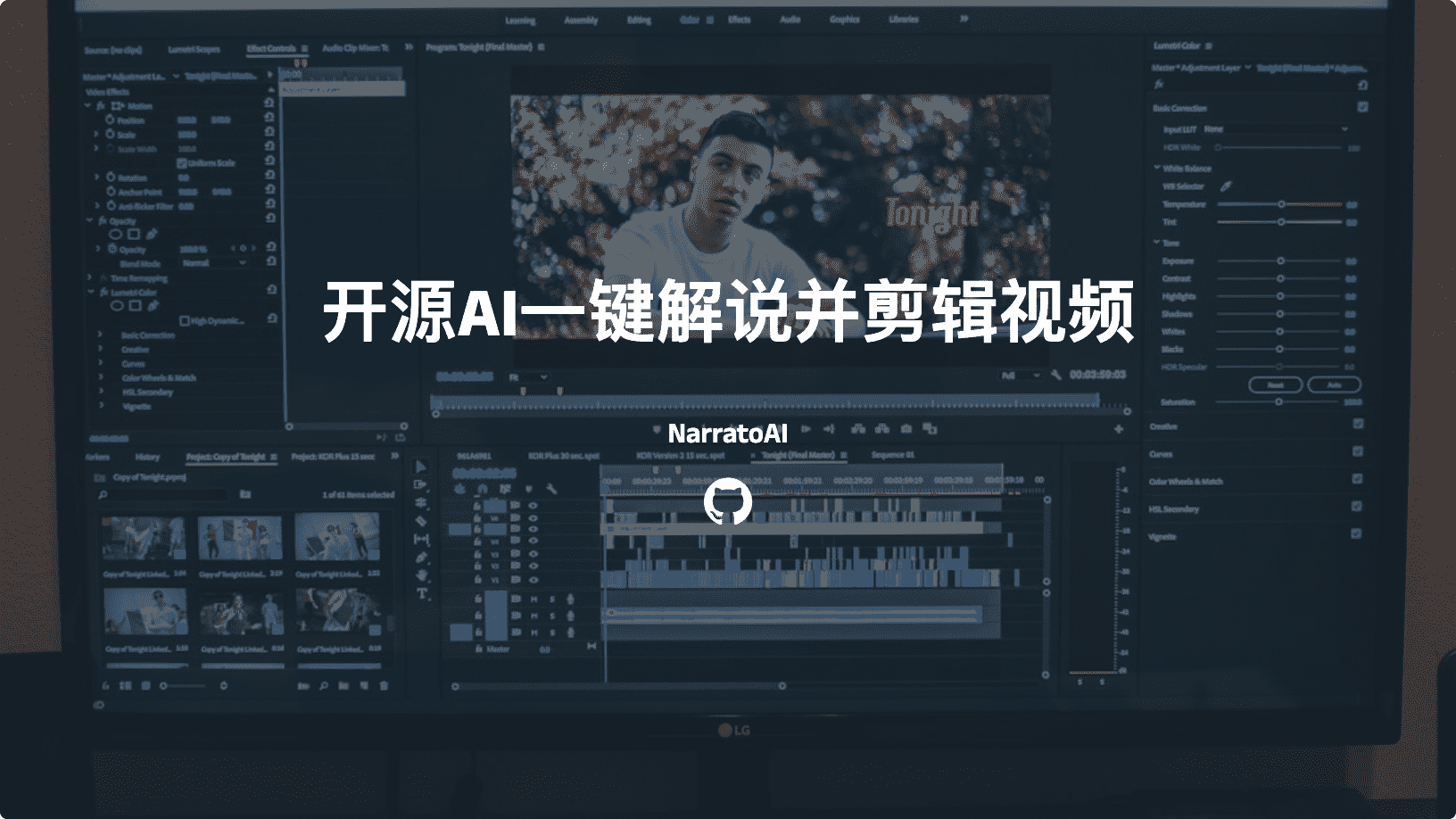
0 条评论